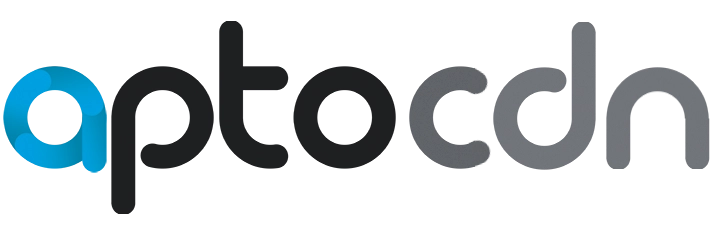Help Center
Detailed Overview of Apto CDN Plugin Settings
Introduction:
Configuring the Apto CDN plugin properly ensures that your WordPress site can leverage the power of a content delivery network to serve static content quickly and efficiently. This article provides a detailed explanation of each configuration option available in the Apto CDN plugin.
Step-by-Step Explanation of Plugin Settings:
- API Key:
- Description: The API key is essential for authenticating your site with the Apto CDN service. This key links your WordPress installation to your Apto CDN account, enabling the plugin to connect and synchronize settings.
- Where to Find It: Log in to your Apto CDN dashboard, navigate to your account settings, and locate the API key section. Copy the key and paste it into the API Key field in the plugin settings.
- Note: Ensure that your API key is kept secure and private.
- Enable CDN:
- Description: This toggle option activates the CDN functionality on your site. When enabled, the plugin will rewrite URLs for static assets to point to the CDN, ensuring they are served from the closest server location to the user.
- Usage: Check this box to enable the CDN. Unchecking it will disable the CDN, reverting your assets to being served from the original site server.
- WEBP Lossless:
- Description: The WEBP Lossless option enables lossless compression for images converted to the WEBP format. Lossless compression maintains the original image quality while still providing size reductions.
- When to Use: Enable this if your site demands high-quality images without any data loss. This can be particularly useful for sites that rely heavily on image quality, such as photography or design portfolios.
- Considerations: Enabling this may slightly increase the size of WEBP images compared to lossy compression.
- WEBP Quality:
- Description: This field allows you to set the compression quality for WEBP images. The value ranges from 0 to 100, where 100 represents the highest quality (and largest file size) and 0 represents the lowest quality (and smallest file size).
- Recommended Setting: A value between 70 and 85 is generally recommended for a good balance between quality and file size.
- Read-Only State: If WEBP Lossless is enabled, this field will become read-only, as lossless mode overrides any manual quality settings.
- Caching Plugin Detected:
- Description: The plugin will automatically detect if a supported caching plugin is installed and provide integration instructions. This feature ensures your CDN settings align with your caching plugin to prevent conflicts and maximize performance.
- Examples of Detected Plugins:
- WP Fastest Cache: Integration steps will appear, guiding you to configure the CDN settings within WP Fastest Cache.
- WP Rocket, W3 Total Cache, WP Super Cache, LiteSpeed Cache: Each detected plugin will show relevant configuration details for seamless CDN integration.
- If No Caching Plugin Is Detected: The Apto CDN plugin’s built-in URL rewrite mechanism will handle asset delivery without needing a separate caching plugin.
How to Save and Apply Settings:
- Once you’ve entered the necessary information and configured your settings, click the Save button at the bottom of the page.
- Refresh your site’s frontend and use Developer Tools (right-click > Inspect > Network tab) to ensure static assets (e.g., images, CSS, JavaScript) are being served from your specified CDN URL.
Best Practices for Configuration:
- Use Secure (HTTPS) URLs: Ensure your CDN URL uses HTTPS to avoid mixed content warnings if your site is secured with SSL.
- Regularly Update Your API Key: For security purposes, update or regenerate your API key periodically.
- Monitor Bandwidth and Usage: Check your Apto CDN dashboard regularly to monitor your data usage and optimize performance settings as needed.
Conclusion:
Understanding the configuration options in the Apto CDN plugin helps you set up your WordPress site for better speed, performance, and reliability. By following the guidance in this article, you can ensure that your site serves static content efficiently, providing a better experience for your visitors.
For additional assistance or questions, feel free to reach out to our support team.