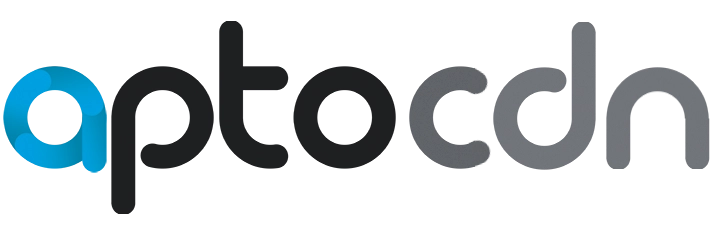Help Center
How to Configure Apto CDN Plugin Settings in WordPress
Introduction:
Once the Apto CDN plugin is installed and activated, configuring it properly is essential to leverage its capabilities. This guide will walk you through accessing the plugin settings, entering your API key, and enabling the CDN functionality.
Step-by-Step Guide:
- Access the Plugin Settings:
- Log in to your WordPress admin dashboard.
- Navigate to Settings > Apto CDN.
- Enter Your API Key:
- In the API Key field, enter the API key provided in your Apto CDN dashboard.
- If you haven’t retrieved your API key yet, log in to your Apto CDN account and navigate to the API section to generate or copy the key.
- Verify the CDN URL:
- The CDN URL field should already be pre-filled with a URL format similar to
https://s1.aptocdn.com/{domain}/. - Confirm that this URL reflects your site’s domain (e.g.,
https://s1.aptocdn.com/mywebsite.com/).
- The CDN URL field should already be pre-filled with a URL format similar to
- Enable CDN:
- Check the Enable CDN box to activate the CDN functionality. This step ensures that static assets on your site are served from the Apto CDN.
- You may also configure additional settings like WEBP Lossless and WEBP Quality as needed. Adjust the WEBP Quality value to set your preferred image quality, typically ranging from 0 to 100.
- Save Your Settings:
- Click the Save button to apply all your changes.
Verification:
- To confirm that your static assets are being served from Apto CDN, visit your site and inspect it using Developer Tools (right-click > Inspect > Network tab). Ensure that your images, CSS, and JavaScript files are loading from the specified CDN URL.
Additional Notes:
- If a caching plugin is detected, specific integration instructions will be displayed under the Caching Plugin Detected section, as seen in the settings panel.
- If no caching plugin is present, the Apto CDN plugin’s built-in URL rewrite mechanism will automatically handle the URL adjustments to serve static assets from the CDN.
Conclusion:
Configuring the Apto CDN plugin is quick and straightforward, and it ensures that your site’s assets are served efficiently for faster load times and better performance. By following these steps, you’ll improve your website’s delivery speed and user experience.
For any further questions or troubleshooting, feel free to contact our support team.